Referring to the diagram below, when you tap on the “Intercom” in the Srihome app, you can choose between two call modes: “Phone” and “Intercom.” Please select the calling mode according to your preference. Phone Mode: Click the phone button once to make a call similar to a regular phone. Both parties can speak simultaneously during this time. Clicking again will end the call. Intercom Mode: Click the talk button once, and when speaking, you need to keep the talk button pressed. Release it to hear the other party’s voice.
If you can’t hear the audio from the camera, please tap the speaker to turn it on.
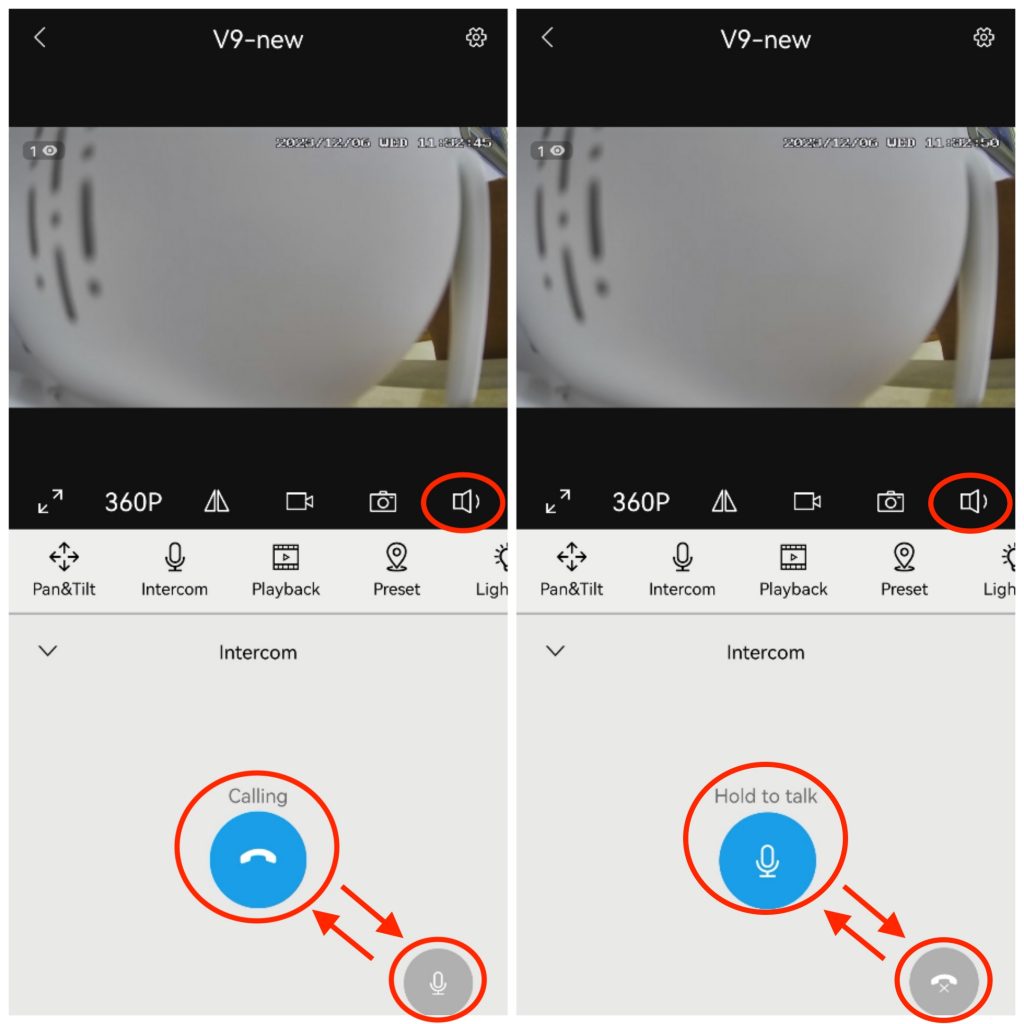
If you are in full-screen mode, the call button is located at the bottom left.
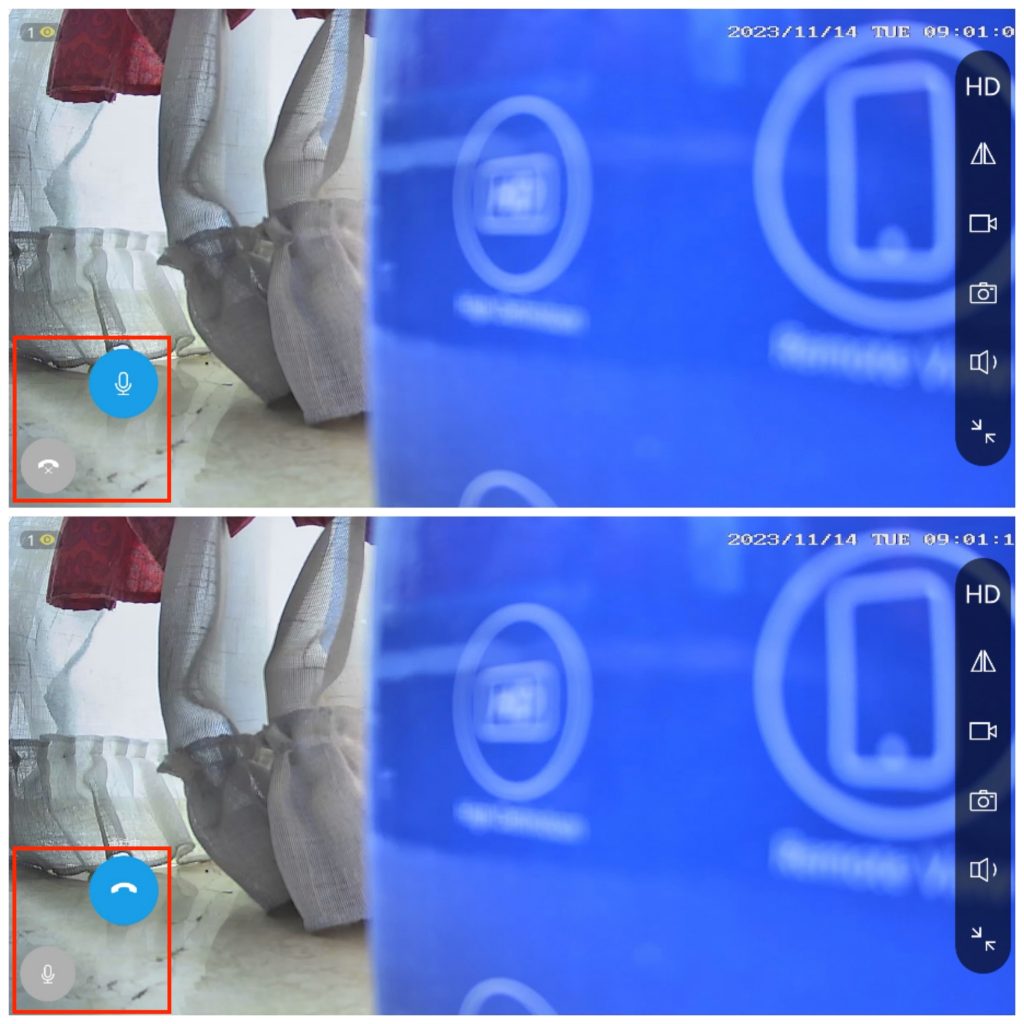
If there is no sound coming from the camera, the following may be the causes:
Firstly, adjust the volume of the microphone and speaker in the settings as shown in the diagram below.
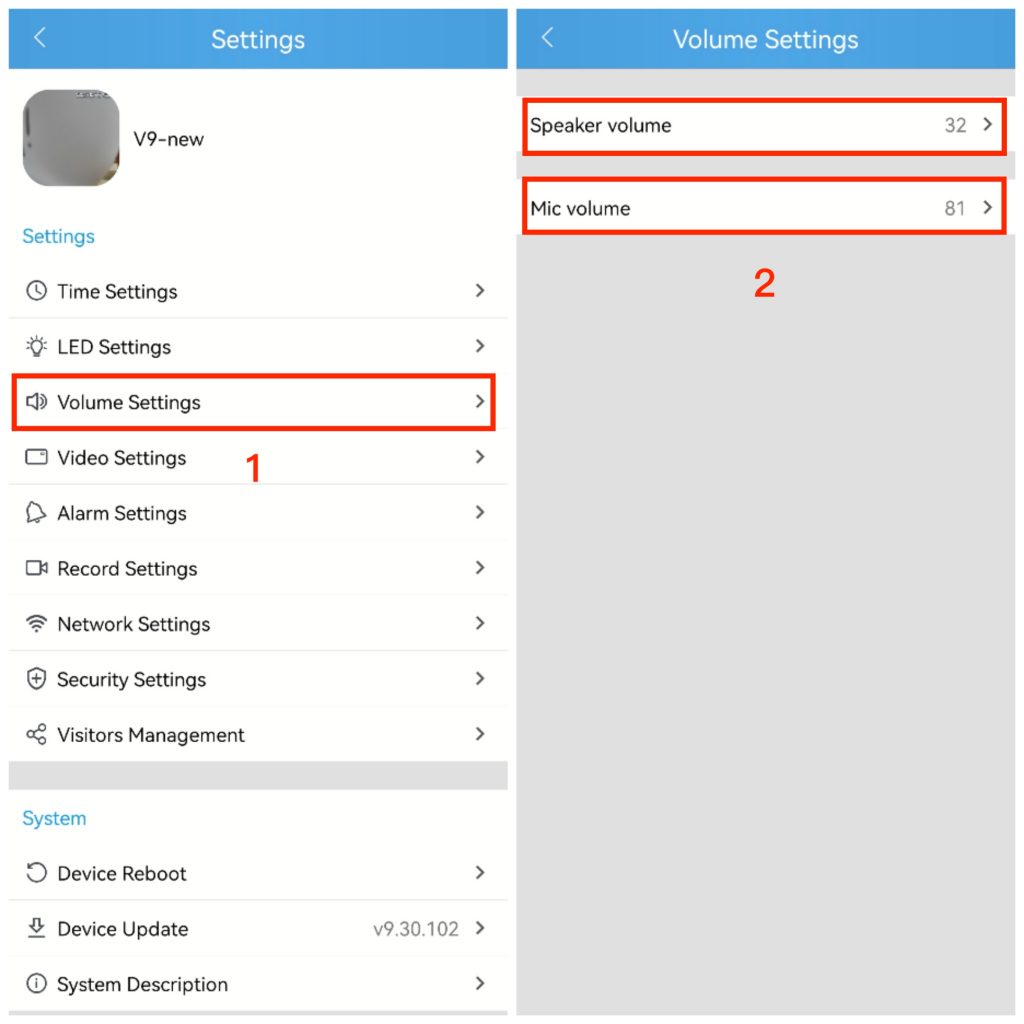
Secondly, go to your smartphone’s settings, then select ‘Apps’, and allow the Srihome app to access the microphone permission. This is to ensure that you can use the phone’s microphone for two-way communication when remotely accessing the surveillance camera
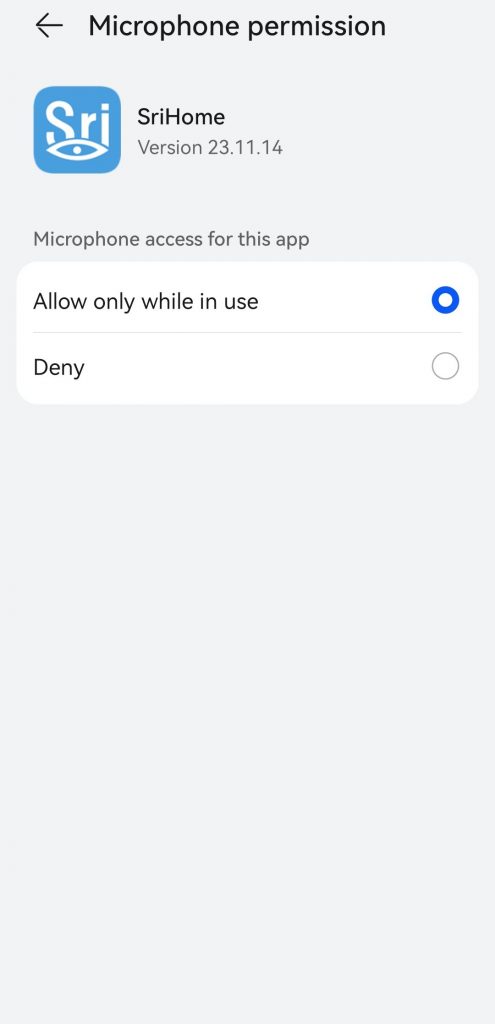
Thirdly, please check if the camera speaker is functioning properly. To do so, confirm whether there is sound during the camera setup or if the speaker remains silent even after resetting. If there is no sound during setup or after a reset, it indicates a possible speaker malfunction. Here is the reset procedure>>>Reset Procedure.
If you have any questions, please feel free to contact support (support2@eleprotech.com) by email. We are available 24/7, and we will respond to your email inquiries within 24 hours.
Moreover, if you are satisfied with our product and support, we would greatly appreciate a 5-star review. We apologize for any inconvenience, but we would be grateful if you could spare some time to assist us when you have the opportunity.