While you are away from home, there is no change in the camera’s functionality. The change is in the network connected to your smartphone. Therefore, if you are unable to view the footage while away, it may not be an issue with the camera but could be related to privacy, security settings, or restrictions in communication between the network at your location (Wi-Fi or mobile data) and your home Wi-Fi. I hope this clarifies the situation for you.
The countermeasure is as follows:
First, if there is poor contact between the power adapter and the outlet, it is possible that the power has been cut off. Please try unplugging and plugging in the adapter or changing the outlet to ensure proper contact. To avoid the power being cut off during operation, please make sure the power is on before proceeding with the controls.
Please make sure that the camera is connected to the Wi-Fi of the router, not the Wi-Fi of the “fiber optic modem” device.
One possible scenario is that if you can access the surveillance camera at home but not remotely (offline), it could be due to restrictions on the ports used to access the camera installed at your home using the Wi-Fi of the location you are at (such as your workplace or school). In this case, you may need to consult with an IT professional to lift the restrictions or try disconnecting from the Wi-Fi network at your current location on your smartphone and accessing the camera using mobile data (cellular data). Alternatively, try switching Wi-Fi networks.
Secondly, if you still can’t view it via mobile data, please check if you have granted mobile data permissions to the Srihome app. >>> Check the instructions here.
Thirdly, if none of these methods resolve the issue, there is a possibility that your SIM card is not compatible with IPv6. The camera does not support IPv6 SIM cards.
To check if your SIM card supports IPv6, you can follow the methods below.
- Open the “Settings”on your mobile phone.
- Tap on the “Mobile Network” or “Cellular Data” option.
- Tap on the “Network Operator” or “APN” option.
- Check if the “APN Type” or “Access Point Name” option contains the string “IPv6” or “IPv4/IPv6”.
If these strings are displayed, it indicates that the SIM card supports the IPv6 protocol.
4. Finally, when you are away, please make sure that the camera does not experience power or Wi-Fi interruptions.
5. For iPhones with eSIM, go to “Settings → Mobile Data → Mobile Data Options → Voice and Data” and if you were using the “5G Auto” setting, try changing it to “5G On” or “4G On.”
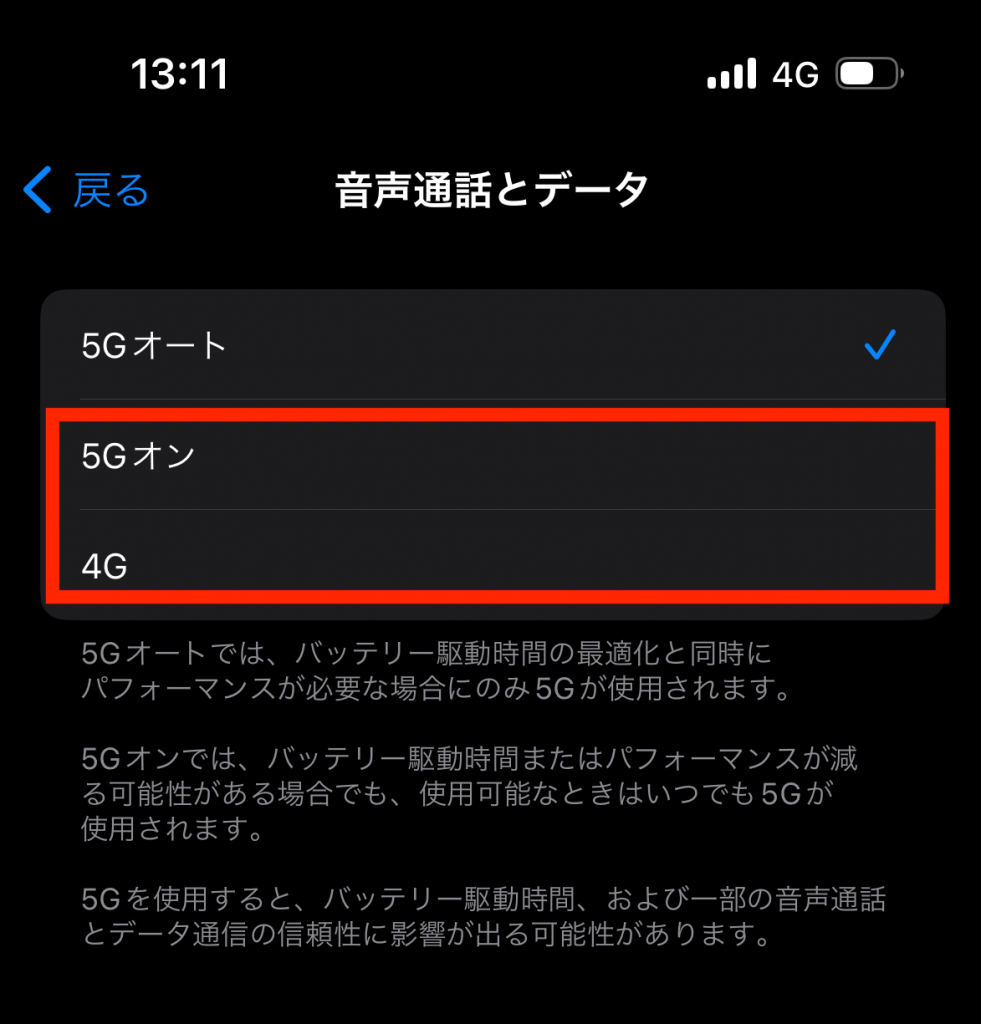
6. Reboot your smartphone by turning it off and on again.
7. Additionally, if you are connecting the camera to Wi-Fi in a special institution like a school or company, remote viewing is generally restricted. This is commonly due to security reasons, as Wi-Fi networks in schools or companies often have constraints on external access. In such cases, please check with your network administrator.
If you have any questions, please feel free to contact support (support2@eleprotech.com) by email. We are available 24/7, and we will respond to your email inquiries within 24 hours.
Moreover, if you are satisfied with our product and support, we would greatly appreciate a 5-star review. We apologize for any inconvenience, but we would be grateful if you could spare some time to assist us when you have the opportunity.