Note: Camera supports max up to 128GB 1. Before inserting a microSD card into the camera, please unplug the power cable. Rotating the top of the camera will reveal the SD card slot.

2. Formatting and Recording Settings for the microSD Card Please log in to the “SriHome” app and follow these steps: Settings -> Recording Settings -> SD Card Format There are two types of recording: Continuous recording: the camera captures all the footage continuously. Alarm recording: the camera only captures footage when motion detection alarms are triggered.
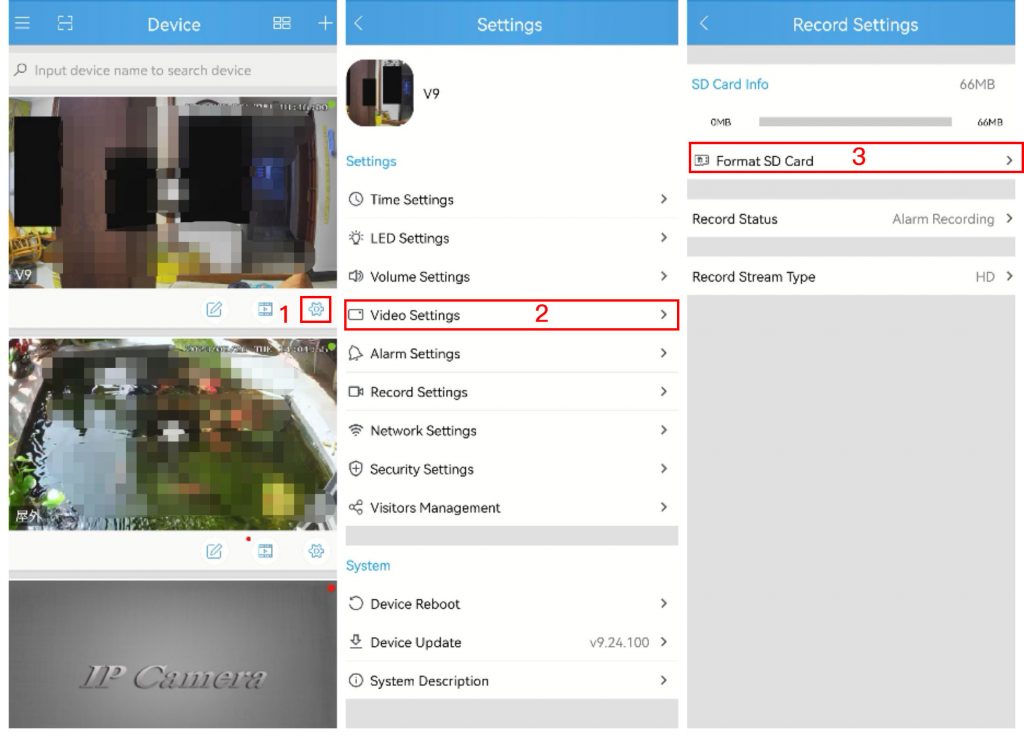
The system cannot detect the SD card. There may be several reasons why this is happening, including:
- Please turn off the power before inserting the SD card into the camera.
- If the read/write speed of the SD card is not good, please use an SD card with a class 10 or higher rating.
- The SD card may not be properly formatted.
- The SD card may be damaged.
- The SD card slot on the camera may be faulty.
Video playback screen on the SD card.
The video file can be played by tapping on it.
For Android devices, if the camera is connected to the same Wi-Fi network as the device, you can tap the download button on the right to download the videos recorded on the SD card (the downloaded videos will be saved locally). You can also long-press on a video that is already saved locally and download it to the device’s album.
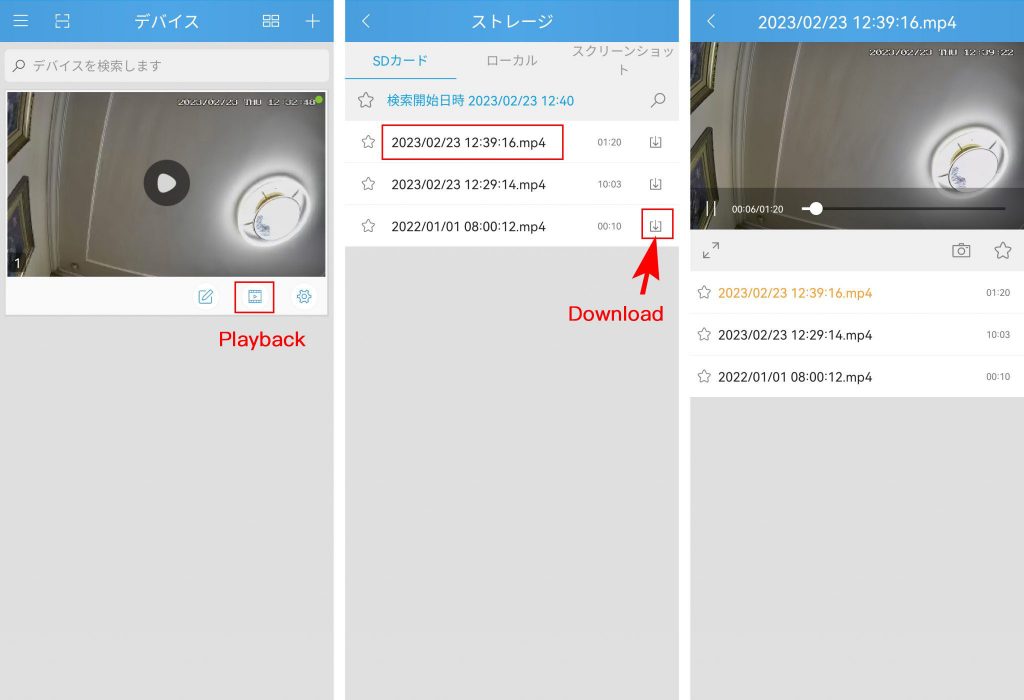
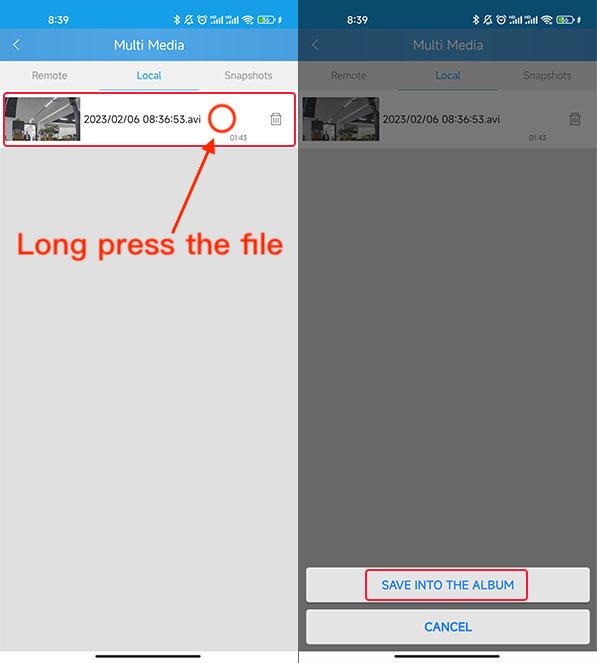
If the saving process fails, please allow the app to access your mobile phone’s photo album.
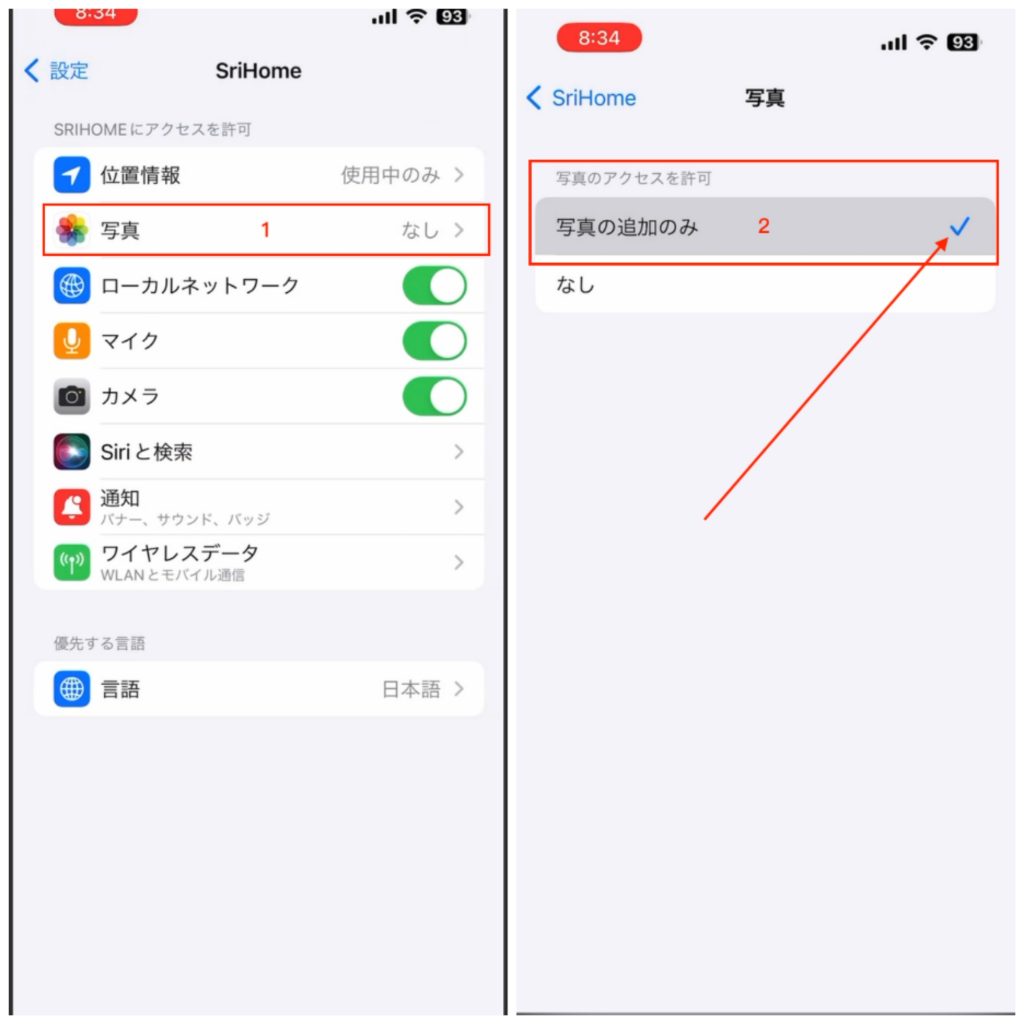
If you have any questions, please feel free to contact support (support2@eleprotech.com) by email. We are available 24/7, and we will respond to your email inquiries within 24 hours.
Moreover, if you are satisfied with our product and support, we would greatly appreciate a 5-star review. We apologize for any inconvenience, but we would be grateful if you could spare some time to assist us when you have the opportunity.