【3月6日更新】
このデバイスは複数の携帯電話ユーザーによる視聴をサポートしており、SriHome アプリ をダウンロードした後、新しいアカウントを登録してログインすると、管理者が視聴権限 を共有できます。
1、管理者の操作:管理者はSriHomeアプリにログインし、「設定」ボタン→「共有管理」 →「追加」→「オペレーター/訪問者の選択」→「QRコードのスキャン」をタップし、 共有者のID QRコード (図6) をスキャンし-> 備考名を入れて -> 次のステップをタップし、 完了します。(図1-図3)
権限説明: オペレーター: ライブビデオを見る、 PTZを制御、設定することができ ます。 ビジター: ライブビデオのみを見ることができます。
※注意:「ユーザーメモ」に備考用名称を埋めなければ次へ進められません。※手動で共有者のIDを入力するのはダメです、必ず共有者のQRコードをスキャンします。
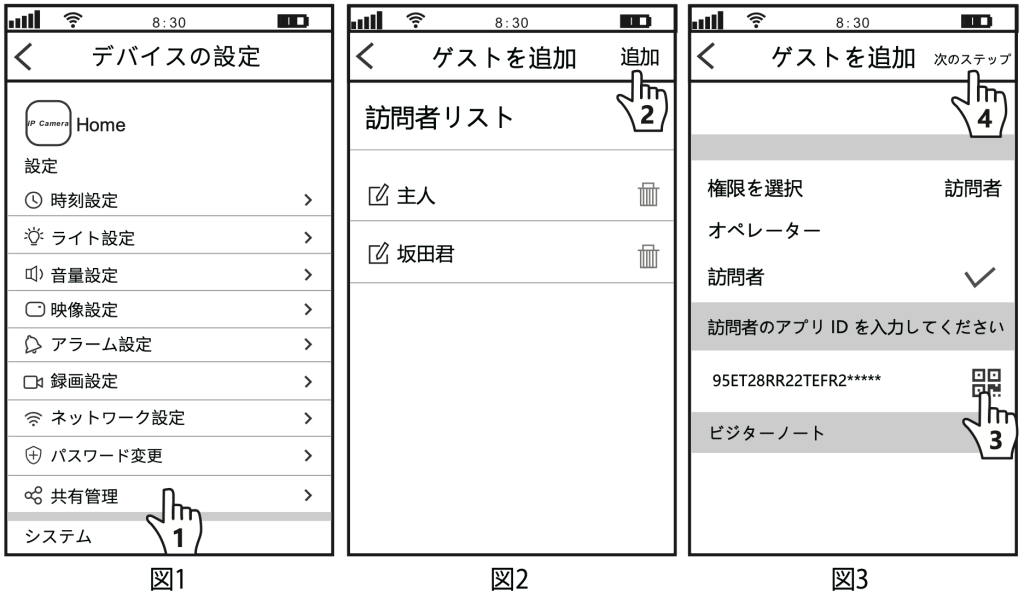
共有者のQRコードを見つけますか? (図4-図6)
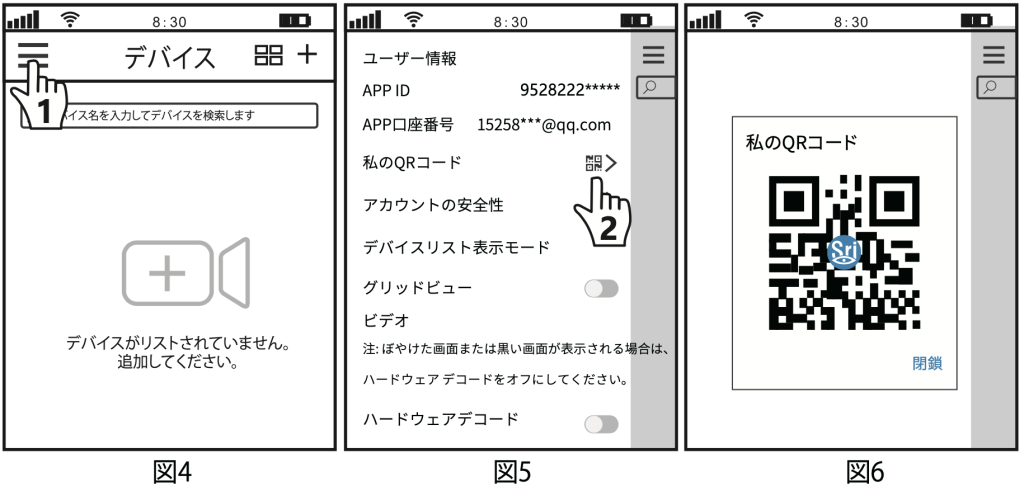
2、共有者: Srihomeアプリのホームに戻り、下にスクロールして更新し、共有されたカメ ラが表示されます。(図7)
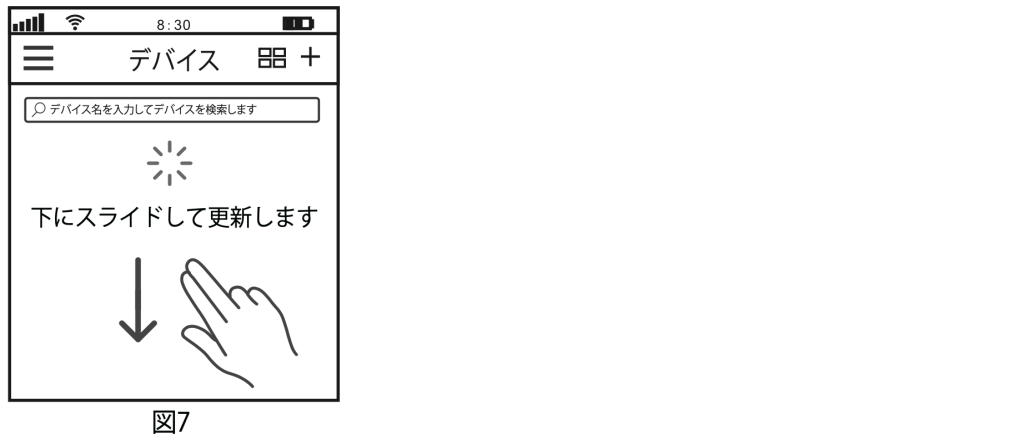
質問1:共有者は下図の通り、権限がないと言われています、どうすればいいですか?
回答:管理者はアプリの共有設定で、共有者の権限をビジターからオペレーターへ変更するようにします。
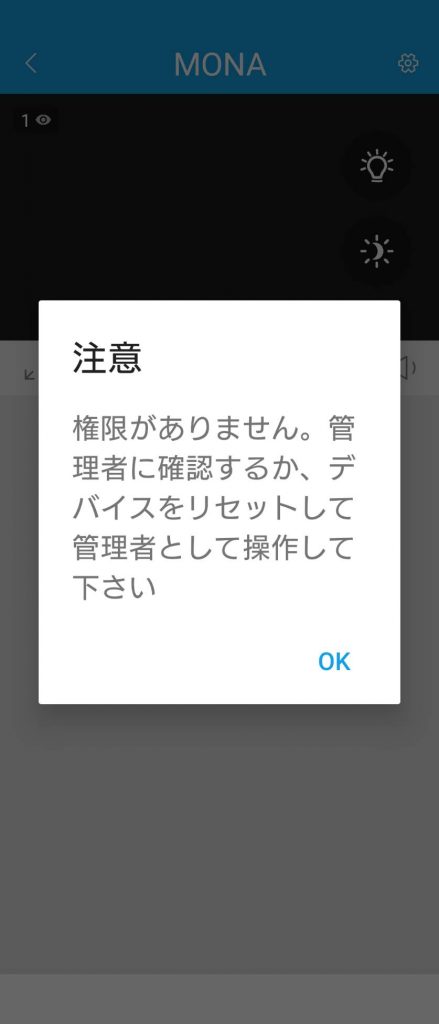
質問2:管理者を変更するには、どのようにすればよいですか?
回答:最初に接続したのは管理者でしたが、管理者を変更したい場合は、まずカメラをリセットしてから新しい管理者で接続してください。
何か分からないことがあれば、お気軽にサポート(support@eleprotech.com)までメールでお問い合わせください。私たちは年中無休で、お問い合わせいただいたメールには24時間以内に返信いたします。