下図のをご参考になって、Srihomeアプリの「インターホン」をタップすると、「電話」と「インターホン」の2つの通話モードを選択できます。通話方式はお好みに合わせて選択してください。
電話モード:電話ボタンを1回クリックすると、通常の電話のように通話でき、このとき双方が同時に話すことができます。もう1回クリックすると通話が終了します。
インターホンモード:トークボタンを1回クリックすると、話すときはトーク機ボタンを押し続ける必要があり、指を離すと相手からの音声を聞くことができます。
※カメラからの音声が聞こえなければ、スピーカーをタップしてオンにして下さい。
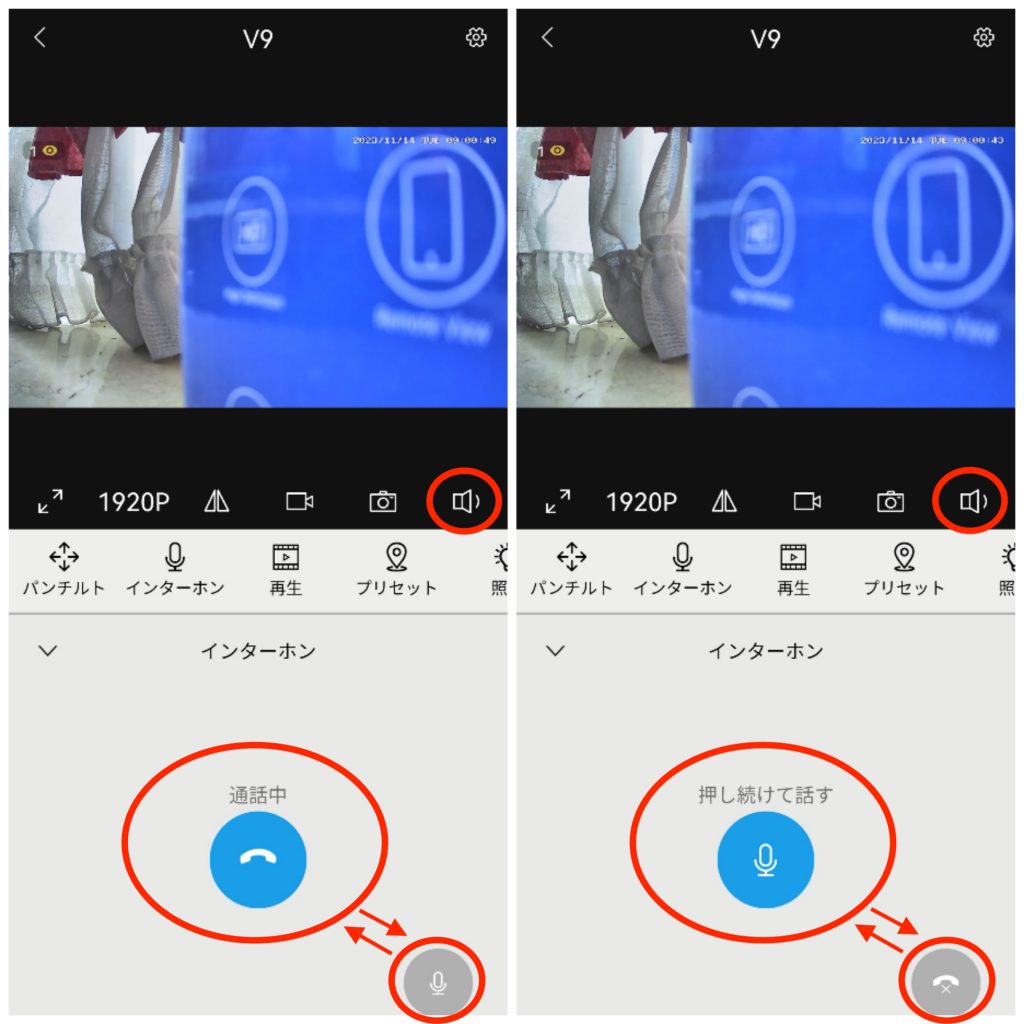
全画面の場合、通話ボタンは左下にあります。
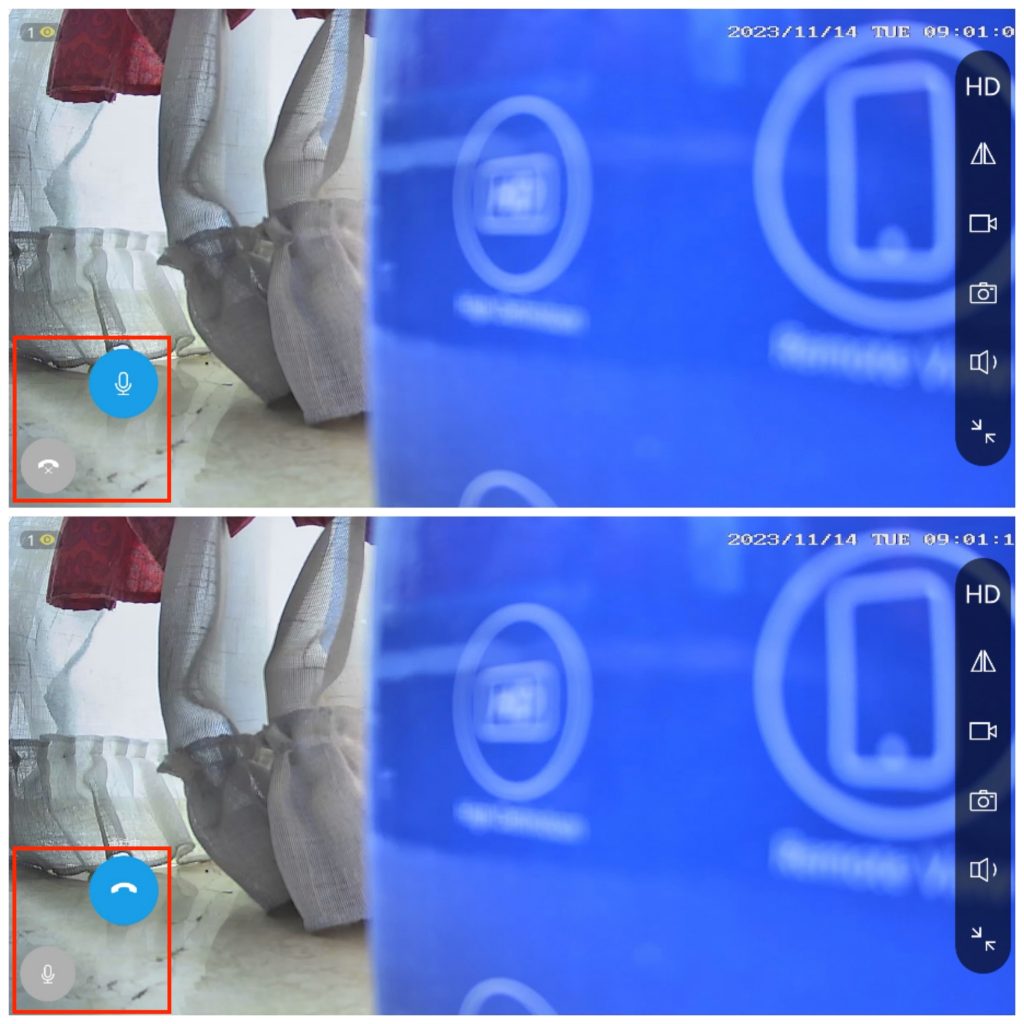
カメラから声が出ない場合、次は原因になります:
一、下図のよう、設定でマイクとスピーカーの音量を適当に調整します。
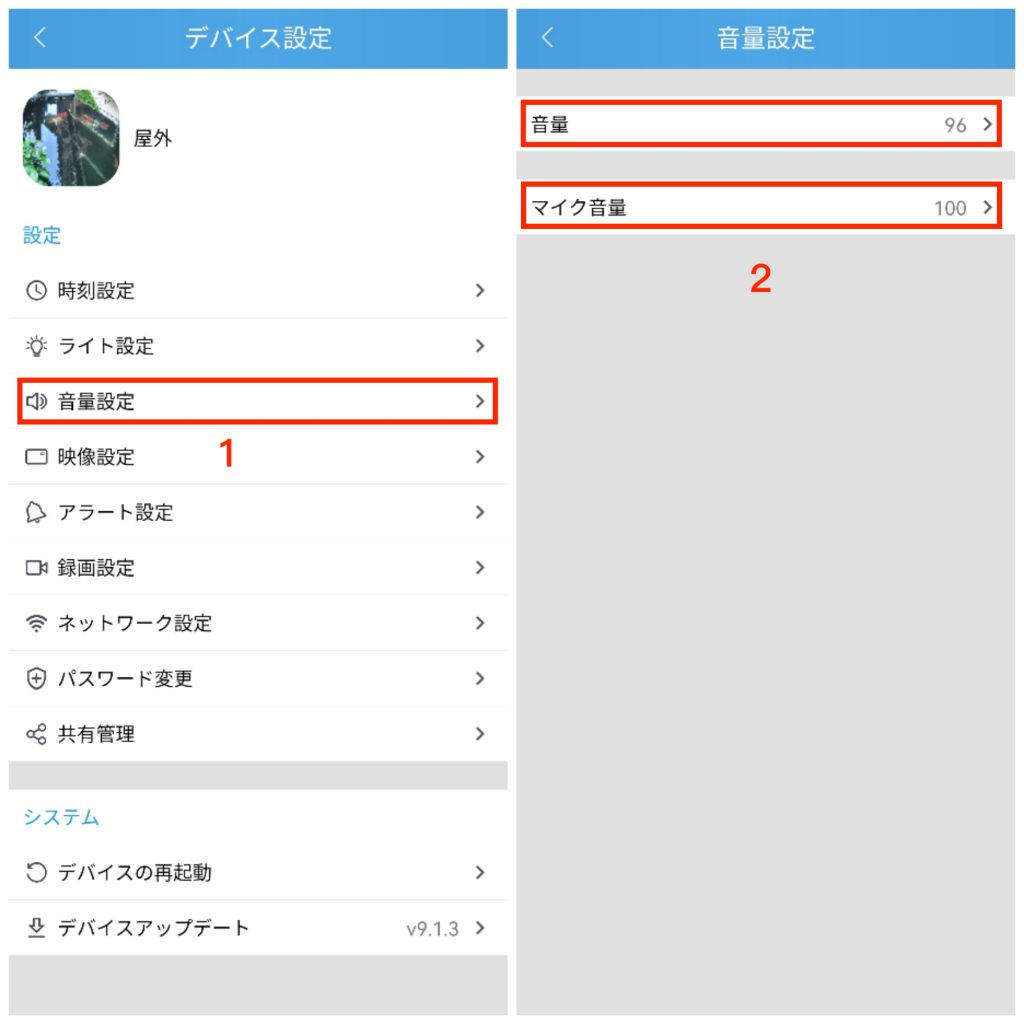
二、スマホの設定>アプリ>Srihomeアプリのマイク権限を許可するようにします。
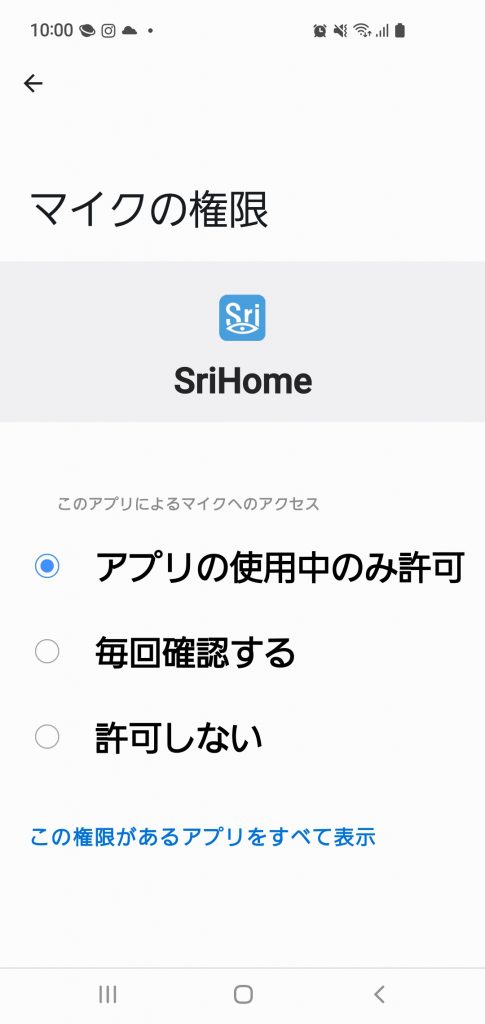
三、カメラのスピーカーが故障しているかどうかをご確認ください、確認方法:カメラはセットアップする時音がなっていない、またはリセットをしても音が鳴らない場合、スピーカーが故障していると判断することができます。リセット方法はこちらです>>>リセット方法
何か分からないことがあれば、お気軽にサポート(support@eleprotech.com)までメールでお問い合わせください。私たちは年中無休で、お問い合わせいただいたメールには24時間以内に返信いたします。