外出先で、カメラの機能に変化はありません。変化しているのは、スマートフォンに接続されているネットワークです。ですので、もし外出先で映像を確認できない場合、それはカメラに問題があるのではなく、プライバシーまたはセキュリティの関係か、外出先のネットワーク(Wi-Fiまたはモバイル通信)やご自宅のWi-Fiとの通信に制限がかかっている可能性があります。まず、この点をご理解いただければと思います。
対策は次になります:
一、もし電源アダプターとコンセントの接触が悪い場合、電源が切れてしまった可能性がありますので、アダプターを抜き差ししたり、コンセントを変えたりして接触を確認してください。作業の途中で電源が切れないように、電源が入っていることを確認した上で、制御を行ってください。
二、カメラは、「光ファイバモデム」という機器のWi-Fiではなく、ルーターのWi-Fiに接続されていることをご確認ください。次を全て確認しても改善できない場合、カメラは確かにインターネットに接続されているかどうかをご確認させる必要がありますため、カメラのIDをご連絡ください。
三、可能性の一つとして、自宅では監視カメラにアクセスできるが、外出先ではアクセスできない(オフライン)場合、外出先(例えば、会社や学校など)のWi-Fiを使ってお宅に設置しているカメラにアクセスするためのポートが制限されている場合があります。この場合、IT専門家に制限を解除してもらうか、スマートフォンのWi-Fi接続を切断し、データ通信(ギガバイト通信/モバイル通信)で視聴することができます。または、Wi-Fiを切り替えてみてください。
四、もう一つの可能性として、モバイル通信でも見れない場合、Srihomeアプリにモバイルデータ通信の権限を与えているかどうかを確認してください。>>>確認方法はこちらへ
五、もし、これらの方法で解決できない場合、SIMカードがIPv6に対応していない可能性があります。カメラはIPV6 SIMを対応しません。
IPv6に対応しているSIMカードかどうかを確認するには、以下の方法で確認できます。
- 携帯電話で「設定」アプリを開きます。
- 「モバイルネットワーク」または「セルラーデータ」オプションをタップします。
- 「ネットワークオペレータ」または「APN」オプションをタップします。
- 「APNタイプ」または「アクセスポイント名」オプションに「IPv6」または「IPv4 / IPv6」という文字列が含まれているかどうかを確認します。
これらの文字列が表示されている場合、SIMカードはIPv6プロトコルに対応していることを示します。
六、最後、出先の時、カメラは電源切れやWi-Fi切れがないようにご確認ください。
七、iPhoneの(NTTドコモの)eSIMの場合、「設定→モバイル通信→通信のオプション→音声通話とデータ」にアクセスし、そこで「5Gオート」の設定を使用していた場合、それを「5G固定」または「4G固定」に変更して見ます。
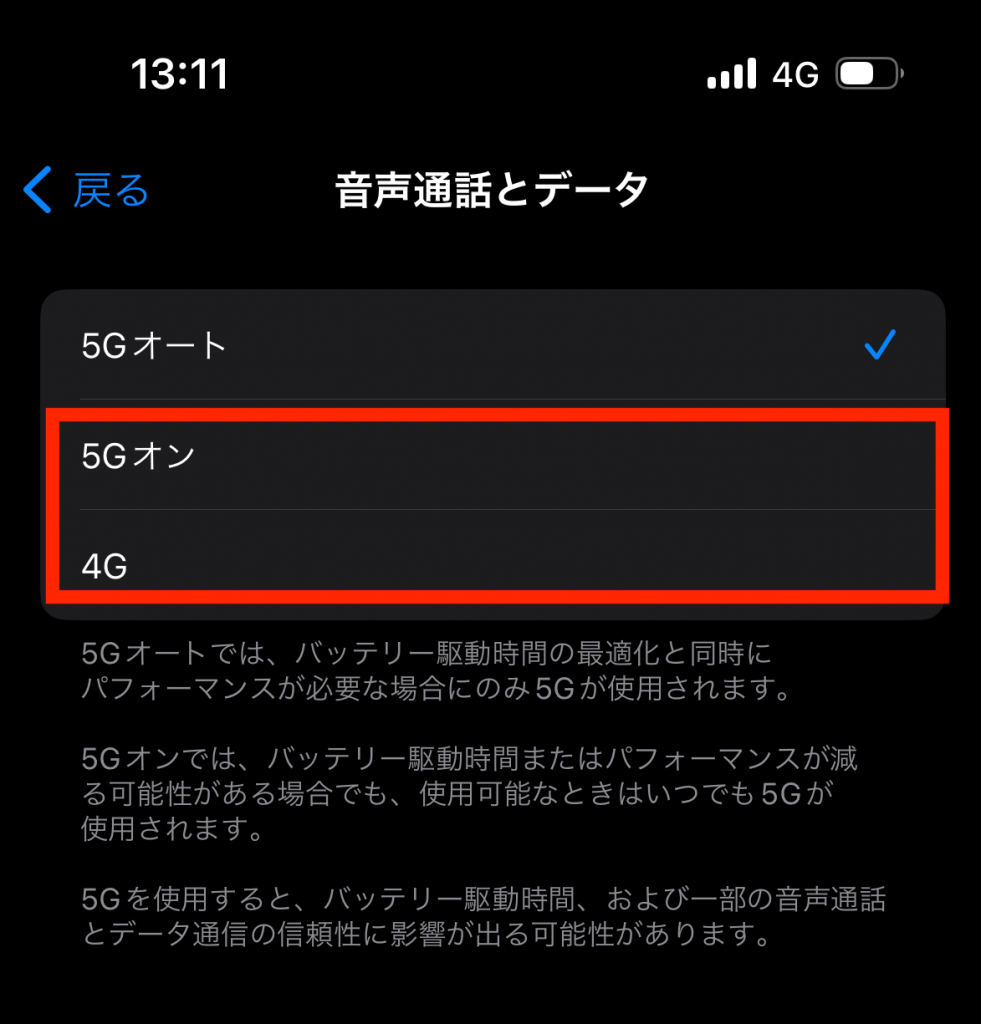
八、スマホの電源を1度切り付け直して見ます。
九、また、学校や会社など特別な機関のWi-Fiにカメラを接続している場合、基本的に外出先での視聴が制限されています。これはセキュリティ上の理由からで、学校や会社のWi-Fiは外部からのアクセスに制約がかかっていることが一般的です。その場合、ネットワーク担当者にご確認ください。
何か分からないことがあれば、お気軽にサポート(support@eleprotech.com)までメールでお問い合わせください。私たちは年中無休で、お問い合わせいただいたメールには24時間以内に返信いたします。