First, if there is poor contact between the power adapter and the socket, there is a possibility that the power has been cut off. Please try unplugging and plugging in the adapter or changing the socket to ensure proper contact. Before connecting, make sure the power is on so that it doesn’t turn off during operation.
If the camera’s WiFi setup fails, please ensure the following conditions, especially checking for any incorrect input of the WiFi password. Also, pay attention to the instructional text below the QR code that says, “Tap ‘Next’ when you hear a ‘beep’ sound” as shown in the diagram below.
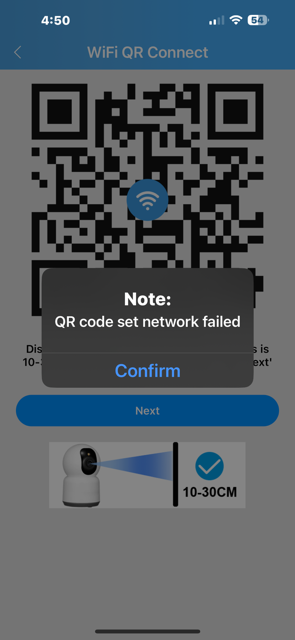
- Before performing the setup, the smartphone must be connected to the same Wi-Fi network.
- Approach the router for connection.
- Translation: Before adding the device, you should hear a continuous “beep” sound (if there is no sound, please reset the device). Many customers are not resetting the device correctly, so here is the reset method >>>Reset method
- Please enter the correct WiFi password (it’s recommended not to use special characters for the wireless password). Please note that the password required to connect the camera to WiFi is the same as the one entered when connecting other devices such as smartphones to WiFi. However, please be aware that there are clients who connect by entering the router’s management login password.
- Allow access to location information in the Srihome app (location information is accurate to the level of a rough village/town, and there are no privacy concerns).
- –
- Make sure that DHCP is enabled on the router. After setting the fixed IP address of the IP camera, you can disable DHCP again.
- Check the Wi-Fi settings on the router. If blacklist or whitelist functions are enabled, you need to disable them for the time being. Also, please disable MAC address filtering.
- The Wi-Fi encryption method should be WPA/WPA2-PSK. If you are not using WPA/WPA2, encryption with either AES or TKIP is fine. You can also use WEP, but WEP is an old technology and is not secure anymore.
- The Wi-Fi channel should be set to AUTO.
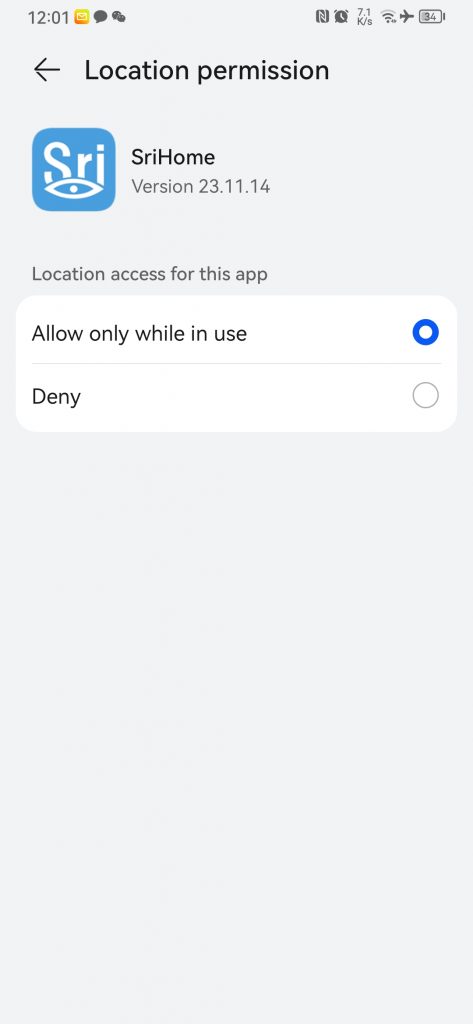
The diagram below is an example of a password, and you can find the SSID, Key, or Password on the router’s main unit:

※If you have checked the above and still cannot read the QR code, click here.<<<
To confirm if the camera is malfunctioning, follow these steps:
- After turning on the power, if the neck does not rotate = unable to start.
- If it starts but after resetting the camera, the smartphone’s WLAN/Wi-Fi settings do not display the hotspot named IPC_XXXX.
Possible Causes of Unstable Signal
- If there are too many devices sharing the same internet network, try disconnecting other devices.
- If the IP camera is using a WiFi connection, the distance from the router may be too far.
- If there are other quality or setting issues, reset the camera to factory default settings.
- If accessing the surveillance camera at home works fine, but not when away (offline), there may be port restrictions on the Wi-Fi network away from home that prevent access to the camera. In this case, the issue can be resolved by either removing the restriction or changing the Wi-Fi network connected to your smartphone.
If you have any questions, please feel free to contact support (support2@eleprotech.com) by email. We are available 24/7, and we will respond to your email inquiries within 24 hours.